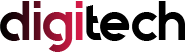Today, we’re going to learn how to make Google Forms, and arguably, it’s easier than you think! If you were searching to make a Google form and not finding the best way. we have a complete guide on it.
What are Google Forms and why use them?
Google Forms are online forms that you can create and share with anyone. They serve multiple purposes, including:
- Collecting data from your customers, employees, students, or friends
- Conducting research or market surveys
- Testing your knowledge or skills
- Getting feedback or suggestions
- Planning events or activities
- And more!
Advantages of Google Forms
Google Forms have many advantages over other online form tools, such as:
- They are free and easy to use
- They integrate with other Google products, such as Google Drive, Google Sheets, and Google Calendar
- They offer a variety of question types, such as multiple choice, short answer, linear scale, checkbox grid, and file upload
- They allow you to customize the appearance and behavior of your form, such as adding images, videos, logos, themes, and logic
- They provide real-time analysis and reports of your responses, such as charts, graphs, and summaries
How to make Google Forms from scratch
To create a Google form from scratch, follow these steps:
- Visit forms.google.com and log in to your Google account.
- Click the Blank form where there will be a plus sign on it (or choose a template).
- Name your untitled form and add a description if you want.
- Click Add (+) to add questions to your form. You can choose from different question types, such as multiple choice, short answer, checkbox, dropdown, etc. You have the option to add images, videos, or additional sections to your form.
- To edit a question, click on it and make the changes you want. You can change the question title, the options, the required status, the response validation rules, etc.
- To rearrange the questions or sections in your form, click and drag them to the desired position.
- To preview your form at any time, click the Preview (eye) icon at the top right corner of the screen.
How to customize the design of your Google form
To make your Google form more attractive and appealing, you can customize its design by following these steps:
- Click the Customize theme (palette) icon at the top right corner of the screen.
- Under “Themes”, choose a theme that suits your purpose and style. You can also create your own theme by clicking Customize.
- Under “Background color”, choose a color for the background of your form.
- Under “Theme color”, choose a color for the accents of your form, such as the title bar, the buttons, and the progress bar.
- Under “Font style”, choose a font for the text of your form. You can select different fonts for the headers, questions, and options.
- Under “Background image”, choose an image for the background of your form. You can upload your own image or select one from Google’s gallery.
How to share your Google form with others
To share your Google form with others and collect responses, follow these steps:
- Click the Send (paper plane) icon at the top right corner of the screen.
- Choose how you want to send your form: via email, link, or embed code.
- If you choose email, enter the email addresses of the recipients and add a subject and a message if you want. You can also include the form in the email body or send it as an attachment.
- If you choose link, copy and paste the link of your form and share it with anyone you want. You can also shorten the link or add collaborators to your form.
- If you choose embed code, copy and paste the HTML code of your form and embed it on your website or blog.
- Click Send.
How to analyze the responses of your Google form
To analyze the responses of your Google form and get insights from them, follow these steps:
- Go to forms.google.com and open your form.
- Click the Responses tab at the top of the screen.
- You will see a summary of your responses, such as how many people have responded, how long they took to complete the form, what their average score was (if applicable), etc.
- You will also see charts and graphs that visualize the data for each question in your form. You can hover over them to see more details or click on them to see individual responses.
- You can also view the responses in a spreadsheet by clicking the Google Sheets (green) icon at the top right corner of the screen. This will create a new Google Sheets file that contains all the responses in a tabular format. You can then use Google Sheets’ features to sort, filter, analyze, and export the data.
And there you have it! That’s how to make Google Forms in such easy steps. So, what to wait for? Go ahead and create your own forms today!
For more info visit Wealthymagazines.com